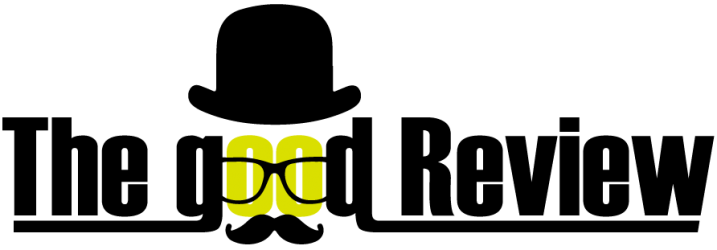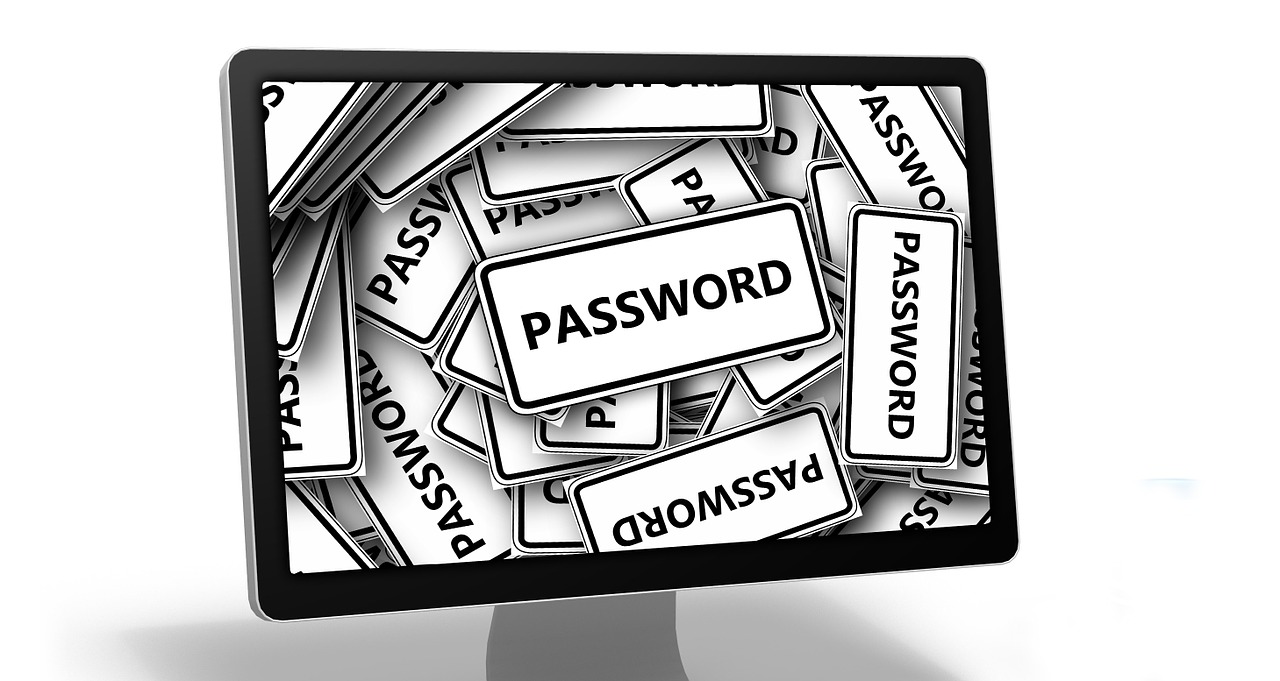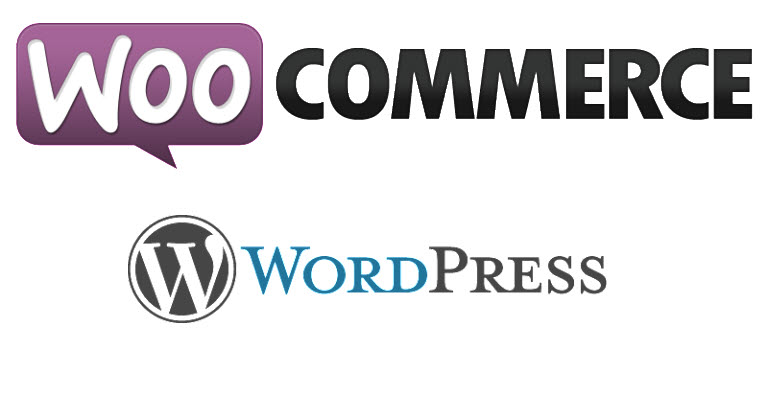오늘은 워드프레스(WordPress) 온라인 쇼핑몰 플러그인(Plugin)인 우커머스(WooCommerce)의 장바구니(카트) 버튼 이름을 변경하는 방법을 설명하겠습니다.
상품 아카이브 페이지의 장바구니 버튼명 변경 방법
활성화된 테마 폴더 밑의 functions.php 파일을 사용하시는 에디터툴로 엽니다.
우커머스(WooCommerce) 버전 2.1 이하
add_filter( 'add_to_cart_text', 'my_archive_custom_cart_button_text' );
function my_archive_custom_cart_button_text() {
return __( 'My Button Text', 'woocommerce' );
}
우커머스(WooCommerce) 버전 2.1 이상
add_filter( 'woocommerce_product_add_to_cart_text', 'my_archive_custom_cart_button_text' );
function my_archive_custom_cart_button_text() {
return __( 'My Button Text', 'woocommerce' );
}
상품 디테일(싱글) 페이지의 장바구니 버튼이름 변경 방법
활성화된 테마 폴더 밑의 functions.php 파일을 사용하시는 에디터툴로 엽니다.
우커머스(WooCommerce) 버전 2.1 이하
add_filter( 'add_to_cart_text', 'my_custom_cart_button_text' ); // < 2.1
function my_custom_cart_button_text() {
return __( 'My Button Text', 'woocommerce' );
}
우커머스(WooCommerce) 버전 2.1 이상
add_filter( 'woocommerce_product_single_add_to_cart_text', 'my_custom_cart_button_text' ); // 2.1 +
function my_custom_cart_button_text() {
return __( 'My Button Text', 'woocommerce' );
}
상품 아카이브 페이지의 장바구니 상품타입에 따라 버튼이름 변경 방법
활성화된 테마 폴더 밑의 functions.php 파일을 사용하시는 에디터툴로 엽니다.
add_filter( 'woocommerce_product_add_to_cart_text' , 'my_woocommerce_product_add_to_cart_text' );
function my_woocommerce_product_add_to_cart_text() {
global $product;
$product_type = $product->product_type;
switch ( $product_type ) {
case 'external':
return __( 'Buy product', 'woocommerce' );
break;
case 'grouped':
return __( 'View products', 'woocommerce' );
break;
case 'simple':
return __( 'Add to cart', 'woocommerce' );
break;
case 'variable':
return __( 'Select options', 'woocommerce' );
break;
default:
return __( 'Read more', 'woocommerce' );
}
}
오늘은 워드프레스(WordPress)의 장점이라 할 수 있는 기능중의 하나인 필터기능으로 우커머스(WooCommerce)의 장바구니 버튼명을 변경하는 방법에 대해 소개하였습니다. 다음번에도 유용한 팁을 좋은 포스팅으로 찾아뵙겠습니다 ^-^
연관글: 우커머스(WooCommerce) – 페이팔 결제 버튼 텍스트 변경 방법